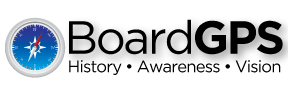Frequently Asked Questions
Below are common questions asked about BoardGPS. If you have any additional questions feel free to Contact Us.
GETTING STARTED
1. How can we get started with BoardGPS?
Click on the "Join" link in the menu at the top of the page and complete the registration form. Be sure to indicate the subscription length you would like to sign up for during the registration process. After your registration request has been submitted, a member of the BoardGPS customer support team will contact you to finalize payment arrangements and to ensure that your board gets off to a productive start with our site.
2. What if I've forgotten my password?
You can click on the "Sign In" link and then click on the "Lost Password" button. After the form has been successfully completed, your password will be sent to you via electronic mail.
3. What if I've forgotten my login email address?
Contact your board chair so that they can let you know which email address is on file for you.
MANAGING DOCUMENTS
1. What are "Categories"?
All documents can be grouped into "Categories" within the BoardGPS system. You can decide whether you want to view lists of documents in one or more or all categories using our "Change Selected Categories" feature.
2. How can I choose three particular categories?
Once you are viewing the list of categories for your board's documents, click on the first category that you would like to view and then hold down the "Ctrl" key on the keyboard while clicking on the other categories you'd like to select. Once they have all been selected, click on the "View Documents" button.
3. How can I search for documents using keywords?
BoardGPS allows you to type in one or more searchable keywords or tags that will be associated with each file you store. Typically, boards will use tags like "meeting" or "minutes" or "reports" to help make it easier to search for related documents. The "Searchable Keywords" blank is used for this purpose. Note that the search feature is limited to any keywords that have been associated with the files and does not search within the files themselves.
BOARD LEADER
1. What are the board leader's duties within BoardGPS?
The board leader is responsible for managing the following items:
- list of authorized board members
- list of categories used to organize documents
- motions
- polls (ranking lists of alternatives)
- proposing potential meeting dates for members' feedback on availability
- the organization's information (address, phone, etc.)
2. How can someone's account be deactivated so that they can no longer access our board's materials?
The board leader can change the member's active status at any time, in order to temporarily remove the member's access, or can delete the member from the board roster in order to permanently remove their account.
3. What happens if a document category name is deleted, but there were documents assigned to that category?
The documents will simply be moved to the default "uncategorized" category. Those document records can be edited later on in order to assign them to one of the remaining categories.
4. What is the difference between a "motion" and a "poll"?
Motions are used to allow the board to record a formal vote on a proposal before the members. In setting up a motion, the chair can also set the following options:
- Secret ballot (yes/no)
- Allow members to change their vote as long as voting is open (yes/no)
- Display totals during voting (yes/no)
On the other hand, a "poll" is used to allow the members to sort/rank/prioritize among a number of options associated with a given question or issue before the board. BoardGPS offers an easy-to-use "visual sorting" interface that allows each member to simply drag & drop the options into the appropriate order in order to reflect their own individual opinion regarding the ranking of the options.